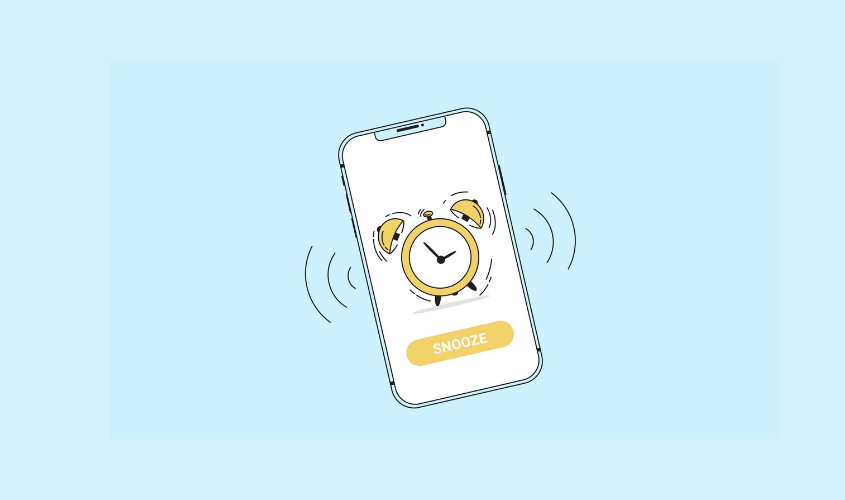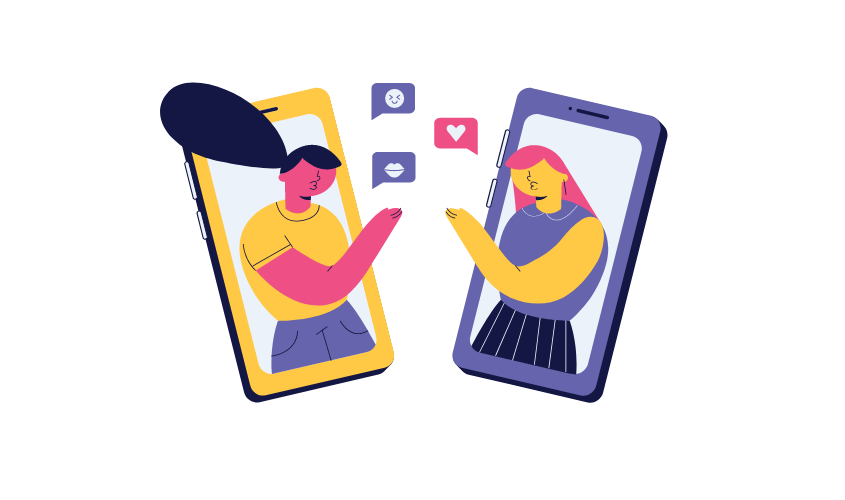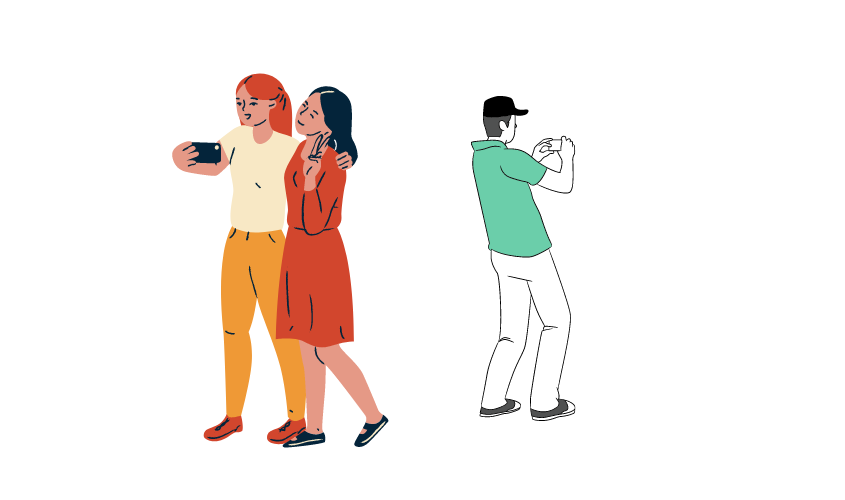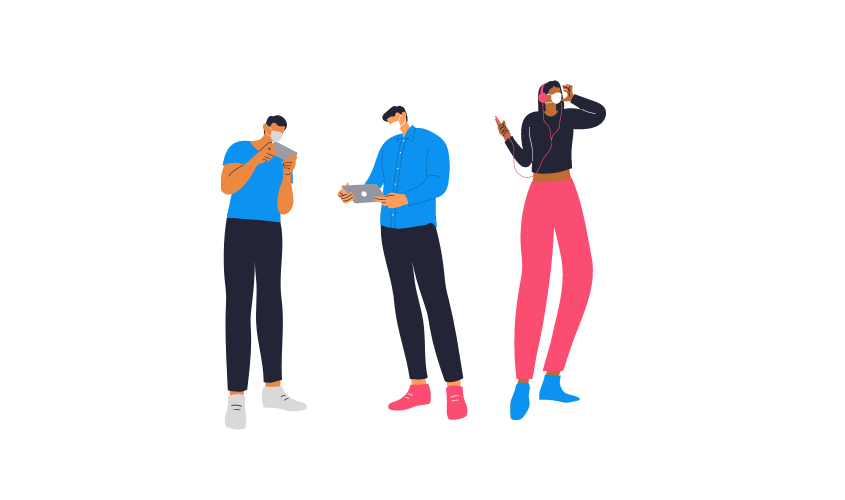Ways to Fix Mobile Network Error on Phones
"There's no need to fear if your phone's mobile network is down. The problem is fairly common, and it comes our way frequently."
There's no need to fear if your phone's mobile network is down. The problem is fairly common, and it comes our way frequently.
Instead, try some of the tried-and-true solutions we've outlined below:
Restart Your Device
The "Mobile network not accessible" problem is usually resolved by simply restarting your device. Restarting your phone helps it preserve memory and fix crashes, making most functions run more smoothly.
All background apps and memory leaks that may be causing the network problem can be eliminated simply by restarting the device.
Check Network Settings
In this scenario, a faulty network setup is also to blame. As a result, you should double-check network modes and operators to ensure that the correct settings are selected.
Go to 'Settings' and then 'Advanced'. Select 'Wireless and Network' from the drop-down menu. Choose a mobile network (s). Select Network Operator Automatically by tapping on it.
Remove SIM Card and Put it Back
Remove the SIM cards and correctly reinstall them. Check to see if the problem has been solved. If the issue persists, try putting your SIM on a different phone.
This will allow you to determine whether the problem is with the phone or the SIM card.
Update the phone system to fix software bugs
Most of us avoid system updates because we believe they are either unneeded or a waste of data. System upgrades, on the other hand, can assist repair a variety of software issues as well as provide new capabilities to the phone.
At this stage, updating your phone system may be sufficient to resolve your mobile network problem. To check for and install any pending updates, navigate to Settings > System > System Update.
Make sure Airplane mode is turned off
Keep Airplane mode turned off when trying to fix your mobile network anomaly because it will turn off all connections, including your mobile network.
If this option is enabled, the signal bars will be replaced with an airplane icon.
Reset network settings
After running a system update or modifying your device's settings, your mobile network selections may change. To get back to the original settings, you'll need to reset network options. Here's how you can do it.
Go to the Settings menu on your phone. Scroll down and select System, then press on Reset settings. Select Reset mobile network (or Reset WiFi, Mobile Network, Bluetooth) and then the SIM card that is impacted.
Finally, press the Reset Settings button. Your APN (Access Point Name) and other relevant parameters should be reset as a result of this. Check your cell network once more to see whether it works.
Also Read:
boAt Brand Launching First Week of February through Teletalk
Home Remedies to Ease Scabies Bites in Your Skin
Effects of smartphones on children
Home remedies to get rid of stretch marks
Get Rid Of Mold in Home Naturally
Ways To Straighten Your Hair | Without Heat |