Are you concerned about your battery life? Is it draining fast or does it shutdown by force? Does its temperature rise soon after you open gaming apps? Most of the Smartphone users, nowadays, are concerned about increasing their battery life, cause who wants to squander money on Smartphone every year because of battery problems?
Here are 10 tips that will help you take care of your phone’s battery.
Understand your Battery Health
Our battery health degrades a little after every charging cycle. Charging cycle is the cycle in which your battery charges from 0% to 100%. So, if you charge up to 50% then it will be half a charging cycle. It is said that after 400 cycles the battery health degrades by 20% though in some cases it has been found that even after only 100 cycles the battery health degraded by 20%.
Thus, we must understand our battery health and try to reduce the charging cycle. The less we strain the battery by avoiding the high-brightness, extreme temperature, etc., lesser will be the charging cycle and longer will be the battery life.
Avoid extreme temperature
Extreme hot or extreme cold always has and will be the enemy of the battery health. Try to avoid extreme temperatures and keep the phone in normal temperature. Do not leave the phone in car when it’s boiling hot or when it’s freezing cold.
Avoid fast-charging and overcharging
All of us are in hurry to use our phone; so, we seek out for fastest charging charger. Well, fast-charging is most likely to strain your battery that leads to degradation in its health.
Also, it’s not healthy to charge your phone overnight or throughout the day even after it’s fully charged. If you plan on charging your phone overnight, then go with slower-charging chargers that won’t strain the battery.
Avoid draining the battery up to 0% and charging it all the way to 100%
Try to avoid one full charging cycle as it strains the battery, and if possible, try to increase the battery charge by 50% in one charging cycle and not more than that. Experts recommend the Smartphone users to maintain their battery between 20% and 90% to avoid strain on the battery.
Reduce the screen brightness
Among all the apps and softwares in your phone, screen brightness drains the most of your battery. Try to reduce the brightness to the level in which neither your eyes nor the battery strains. Also, avoid auto-brightness as well.
Reduce screen timeout/ Auto-lock
Most often, we leave our phones on and forget to turn the screen off. And, for the Smartphone having 2-5 minutes of default screen timeout, this reduces a lot of energy. So, try to reduce the screen timeout/ Auto-lock to save the battery life when you’re not using it.
Apply Dark Theme
For the phones with OLED or AMOLED screen, use of dark theme can make a huge difference in saving the battery life. Dark theme uses less energy compared to bright theme. This tip can make huge difference in the battery life, especially for Android users.
Restrict apps that waste battery
Restrict the unwanted notifications of the applications that are not required as they waste the battery. Also, restrict the applications from running in the background to avoid high battery drain.
Use power-Saving modes
Power-saving modes also helps to keep our battery healthy. Enabling power saving mode restricts the number of applications that can be used; as a result, you can use only the apps you require at the time without having the battery degraded by any other app.
Use certified chargers only
Chargers, having direct effect on the battery, can affect the battery life. Do not go after the cheap chargers and try to use the chargers of certified brands only to ensure no harm is made to the battery.
Also Read:
SMARTPHONE WINNERS OF EISA AWARDS 2020-2021
5 BEST DIGITAL WALLETS IN NEPAL
TOP 5 REFRIGERATORS UNDER 50000 IN NEPAL
WHAT MEDICAL DEVICES SHOULD I HAVE AT HOME
BEST SMART WATCH AVAILABLE IN NEPAL
TOP 5 ONLINE SHOPPING SITES IN NEPAL | 2020
TOP 5 PICKUP TRUCKS IN NEPAL | SPECIFICATIONS AND PRICE IN NEPAL
TOP 5 BEST SCOOTERS IN NEPAL 2020 | PRICE, SPECS
TOP 5 SUVS IN NEPAL IN 2020 | UPDATED PRICE
TYPES OF MOTORCYCLES 2020
Compiled by :
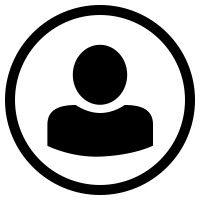
Prativa Parajuli








