
How to set up Parental Control?
"Parental controls allow you to limit downloads from untrusted and suspicious sources."
Parental controls are features or apps that allow you to watch and limit what your child(not necessarily) does online. There is a wide range of services that do such things as restrict and monitor websites and links, track their actions, limit their time online, and view their browsing history and correspondence. While the capabilities of parental control applications vary, others will monitor keystrokes, take screenshots of what they're doing, log conversations on multiple pages or websites, and monitor where they're doing by offering information on the location of a desktop, mobile phone, or another computer.
So how to set up parental controls? Have a look!
On Your Router
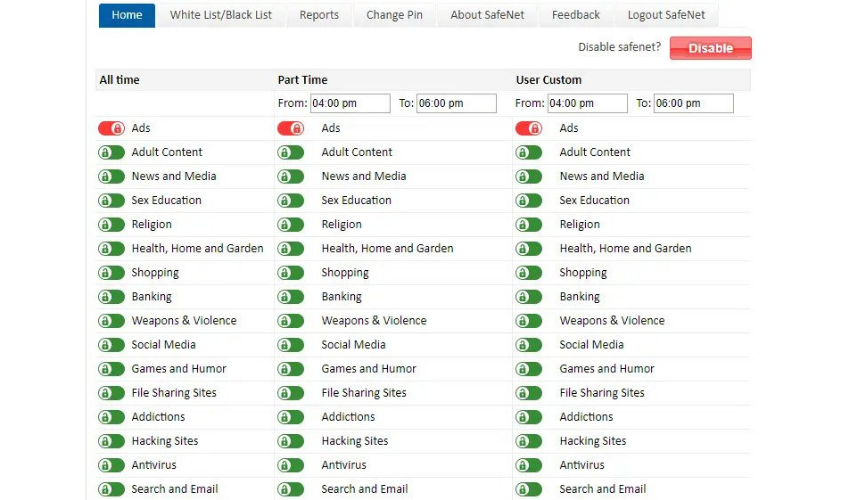
Configuring them on your router is one of the simplest ways to set up parental controls. Your router serves as the choke point where your network's entire Internet traffic passes in. Setting up parental controls here will allow you to conduct web filtering for laptops, smartphones, tablets, and even game consoles with built-in browsers for all the gadgets on your network.
Any routers are supplied with parental controls built-in. It will also be advertised on the package if your router has this feature and will normally be clarified in the manual. You should go to the web-based setup sites of the router and set up the network's parental controls.
Many routers may not have parental controls, but you can set up parental controls on any router by using OpenDNS. You'll only need to change the DNS server configuration of your router to use OpenDNS to do this. OpenDNS helps you to set up an account and customize page filtering, enabling you to pick multiple types of website categories to ban. When accessed on your network, websites that you block will be routed to a "This site is blocked" message.
If you choose a computer on your network not to be filtered, you can manually adjust the DNS server so that OpenDNS is not used. This assumes, of course, that someone on your network will alter and circumvent the filtering of their DNS server. Such filters might be helpful for your kids like we mentioned, but a teenager can get around them.
On Windows 7
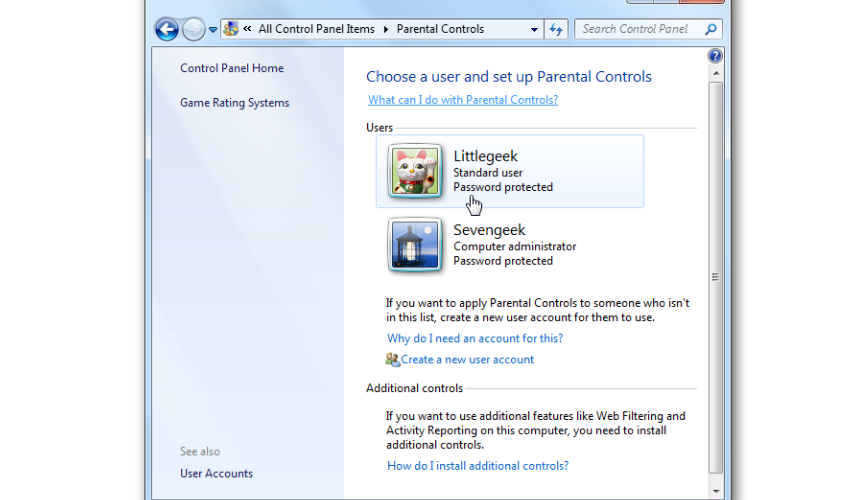
There are some built-in parental controls in Windows 7 that allow you to monitor the time a user account will log into the device and what applications it can use. When your children have individual user accounts on your computer, this is useful.
Windows 7 doesn't have a web filter, though. Family Protection, a free program that allows you to set up web filtering on Windows 7, is still offered by Microsoft. On your Windows 7 device, install the Family Safety application and you'll be able to monitor the settings from the Microsoft Family Safety website. The software is available as part of the Windows Basics kit from Microsoft.
On Windows 10 or Windows 8
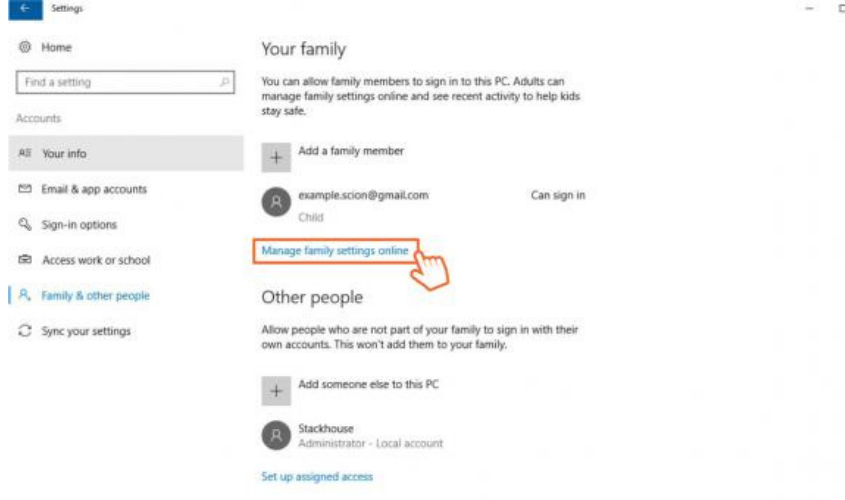
Windows 8 and Windows 10 have built-in parental controls that merge the time limits and program access controls of Windows 7 with the network filtering of Family Protection and more new features. From the same Family Protection website, you can monitor your configurations and view reports.
With Software from Third Parties
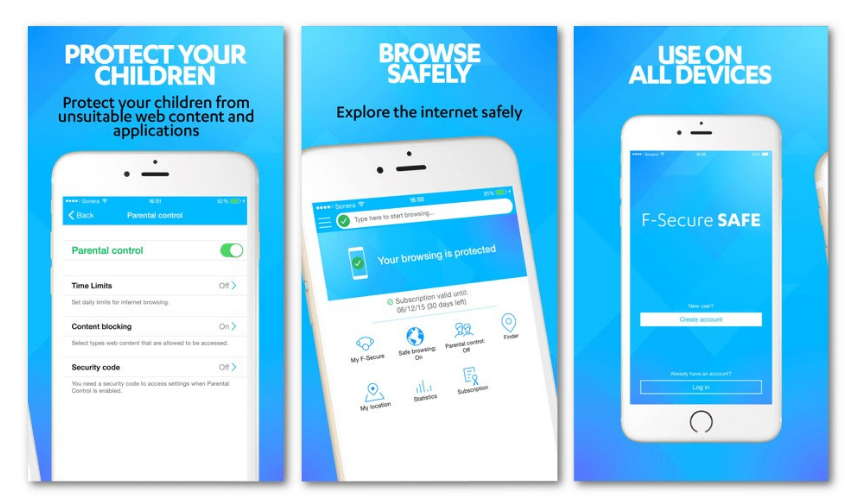
You should also turn to parental controls for third parties. Many security suites on the Internet come with built-in parental controls. Check if it has built-in parental controls if you have a protection suite installed on your computer.
Like the popular Net Nanny that everyone has heard of, there are also dedicated parental management solutions that you can pay for. However, with a parental control solution, you don't need to pay. There are also other free alternatives to web filtering that you can use. Try to do an online search and you can find several other choices that will suit your requirements.
No parental controls, of course, are fine. They're not going to block all the negative stuff and can sometimes block anything positive. Sufficiently driven teens, if only by leaving their house and using the Internet somewhere or using their mobile, may even get past them.
Also Read:
EASY TRACKING OF MOBILE SETS STOLEN OR LOST
NEW DRIVING LICENSE TEST MAY RESUME ONLY AFTER TWO MONTHS
TOP BUDGET SMARTPHONES WITH BEST BATTERY LIFE
WHAT ARE BEST GAMING PHONES AVAILABLE IN NEPAL?
XIAOMI LAUNCHES REDMI NOTE 9 PRO MAX QUAD CAMERA SETUP | FULL SPECIFICATIONS
BEST BUDGET FITNESS TRACKERS IN NEPAL



















