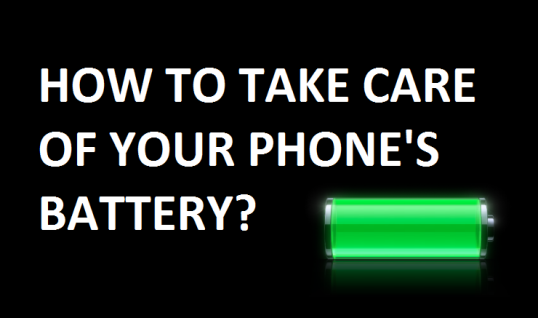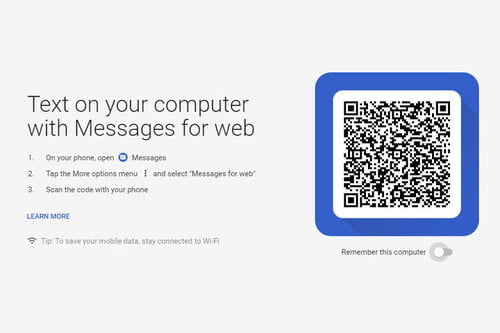6 Mistakes you make while buying a laptop
"Don't make these mistakes and flourish!"
If one has to escape limitations and disappointments due to weak computing skills, purchasing laptops demands great care. Anyone may be vulnerable to the purchase of a laptop that scarcely serves the intended purpose. And several times, this scenario stems from the inability at the point of purchasing to consider important laptop purchasing tips.
Here are the 6 common mistakes people do while buying a laptop.
Overpaying or Not Paying enough

Seeing a number of laptops and assuming that more costly inevitably means better can be enticing, but that is not always the case. Some costly notebooks may have expensive parts that you don't actually use so you end up unnecessarily paying over the odds.
There are two keys to stopping this: understanding what you need and set a budget to which you adhere. Create a list of the things you want to use it for before you can dig around for a laptop. It is almost as easy to consistently underpay for a device at the other end of the continuum and end up with something that is next to worthless. When what you thought was a steal turns out to be a genuine stinker, this could be particularly upsetting.
The importance of doing your homework is illustrated at this point. If a laptop is on sale, review its pricing background.
Operating system

There are several different computer operating systems (OS) out there-Windows, OS X, Linux, Chrome OS, to name a few and while they can appear only aesthetically distinct at first sight, it could not be further from the fact. Do not hope to excel if you change operating systems if you have an existing computer running one OS and wish to bring the os you have bought to a new computer. You would not even be able to locate a version of the program that would function on the latest OS on top of that.
Purchasing under-powered laptop
For every budget, this next error will happen-you spend thousands of dollars or pounds and then buy something that does not suit your needs. This is another case where it is key to do the homework.
For example, if you'd like a gaming laptop, read up on round-ups of the best gaming laptops and figure out what they have in general, and thus what you can search for when purchasing a laptop that suits your requirements.
Not reading feedbacks

When it comes to laptops, reading feedback is highly relevant, when there are so many items to remember. It . look fancy for a certain laptop, but is it firmly constructed? Does it do well in a variety of assignments? How long is his battery going to last? There are all major problems that laptop reviews typically discuss.
Read as many reviews as you can before taking the plunge, rather than depending on your intuition or the publicity blurb on the laptop's website.
That way, before handing over your cash, you can find out about any unexpected surprises, rather than learning the hard way about them yourself.
Considering brand and not functions

Many of us have a handful of labels we trust and purchase from daily. That can also be rewarding but brings risks as well. After all, if a poor product is launched by your favorite laptop brand, blind allegiance can drive you to purchase it when you should actually explore alternatives.
Be sure you look at what competing producers are doing in order to ensure you do not slip into this pit. You might have had a poor experience with one of them in the past, but since then, things may have changed dramatically, and what is on offer might pleasantly surprise you.
Not considering the size of the laptop

Laptops come in a wide range of shapes and sizes, from minnows of 11 inches to behemoths of 17 inches and beyond. A big monster of a laptop weighing 10lbs is going to be wildly impractical if you are specifically searching for a slim and compact computer you can sling in a backpack on your journeys.
You do not fail to look at the physical footprint, as simple as it is to get swept away by all the components you can cram into a laptop.
Find out the dimensions of the one you want to order, and check to see how much space it will take up on your desk or whether it will fit in your bag. When the laptop comes, it will pay off.
Reviews is conducting a weekly contest. Answer a simple question and get a chance to win exciting gift hampers from Aiken Care Package. Go to our Facebook page for more details or also can check the details on our Instagram page.
Also Read:
TIPS ON TAKING CARE OF YOUR PC/ DESKTOP
WHAT ARE HYBRID ELECTRIC CARS AND HOW DO THEY WORK?
HOW TO TAKE CARE OF YOUR CAR DURING LOCKDOWN?
SUZUKI VITARA BREZZA BS6 PETROL VERSION NOW IN NEPAL
NEW UPCOMING ELECTRIC CARS IN NEPAL 2020
VIVO V20 SE- SPECIFICATION AND PRICE IN NEPAL