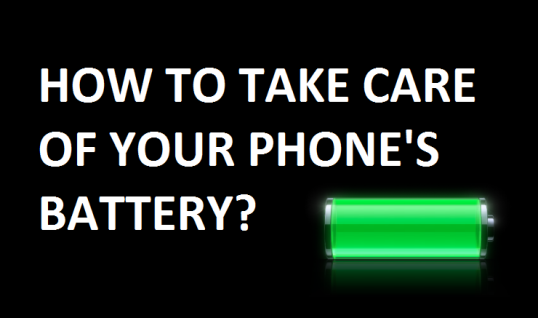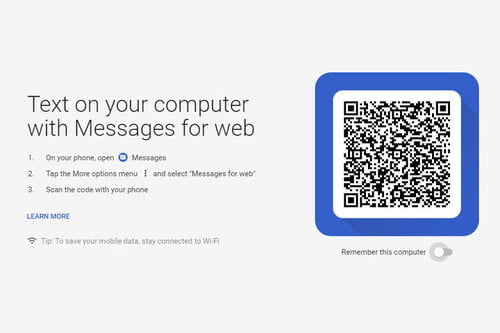How to make your android work faster?
"Make it fast or be last!"
You purchased a brand new handset, and you noticed a few months back that it wasn't as fast as it used to be. We've all been there, you android is running slow or loads slow and the concern is not confined to cheap devices; after many months of use, a few expensive phones are still vulnerable to the occasional slowdown.
And if you want to make your android phone run faster, fortunately, there are a few items you might do to make your phone work at full pace again. We've also mentioned several things you can do to make the most of the battery on your cell.
Ensure that you're up to date
There will also be bug fixes and general changes in the new software and that will allow the Android to work smoother. App updates appear to come from Over The Air and you should be notified to install them immediately, but testing doesn't hurt.
Go to Settings > About device > Software update and check for updates.
For games, the same principle holds, so fire up the Play Store, open the top-left menu, and select My apps to make certain that all the apps you use are up-to-date.
Clear Cached data

Cached app data can make them load quicker, but it will stack up over time and take up quite a lot of space and with applications that you no longer need, there might be cached data in there. Clearing cached data for an app will also help to clean up flaky behavior.
If you choose to choose individual applications, go to Settings > Apps and press the All tab, tap the appropriate program, then select Clear cache. If you have chosen to clear the whole lot, go to Settings > Storage and tap Cached Data, then tap OK.
Download models of applications that are lightweight

Using a poorly-optimized app will cause a lot of irritation if you are using a phone with minimal memory and storage. The best example of this is Facebook, as the app continues to feel slow even on brand-new phones.
Facebook has a simplified version of the app that performs almost as well by making use of a fraction of the full-fledged app's power. Originally, Facebook Lite was designed to operate in developing markets on entry-level smartphones, but the software is available worldwide. Likewise, there are a lot of such apps that might be heavy originally that eat up your space but the lite one would work just fine.
Clean your home screen and reduce animation

You should try to reduce animation on your phone and keep it at its best performance rather than the best appearance. Consider substituting it with a nice static picture if you want to use live wallpaper. Some unused icons can also be swept away and the widgets reduced to the basics. The less crowded your home screen the better it works. By reducing or shutting off any animations, you can make the Android device feel more snappy.
Switch off or reduce auto-sync

Most of us end up connecting to our Android devices a list of different accounts and we encourage them to sync in the background automatically to take in new data and provide us with updates. All this synchronization, not to mention battery life, has a huge effect on efficiency.
Under Accounts, you could go to Settings and find Auto-sync and just turn it off entirely, but most users would find it too dramatic. Instead, why not just reduce the frequency of the sync and delete any accounts that you really don't need? You'll need to open the app to find the settings to minimize the sync frequency for a number of users.
Conduct a factory reset

This is a drastic measure, but if you want your system running in tip-top shape, some people suggest that you regularly do a factory reset. It's a shortcut for your computer to clean up and get rid of any garbage you've collected, but it means deleting all the settings and data. Then make sure you back up anything that's important to you first if you plan to do it. In Settings > Backup & Reset > Factory Data Reset, you can find the option to do so.
Get a custom ROM built

Rooting does not immediately bring any performance enhancements to your Android smartphone, but a custom ROM can. Custom ROMs are a means of providing a newer version of Android for certain smartphones that are not updated anymore. You will also find custom ROMs that fully dispense with bloatware and offer some unique modifications and tweaks. To find the best custom ROM for you, you'll need to do some analysis.
Reviews is conducting a weekly contest. Answer a simple question and get a chance to win exciting gift hampers from Aiken Care Package. Go to our Facebook page for more details or also can check the details on our Instagram page.
Also Read:
TIPS ON TAKING CARE OF YOUR PC/ DESKTOP
TIPS FOR FIRST TIME CAR BUYERS | NEW OR USED
WOMEN IN BIG DATA DOING DATA SECURITY PROGRAM
WHAT MEDICAL DEVICES SHOULD I HAVE AT HOME
WHAT KIND OF WASHING MACHINE IS SUITABLE FOR YOU?