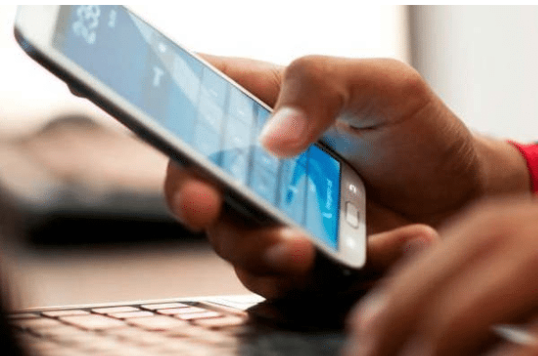Ways to Free Up Storage on Your Phone
"There are ways to free up space on an Android or Apple phone without giving up your personal digital items."
When you buy a phone, you expect it to have a lot of storage. Then you get the awful pop-up notice that you're almost out of it.
However, there are ways to free up space on an Android or Apple phone without giving up your personal digital items.
Back-Up to the Cloud
In addition to your phone, this is a good decision with your laptop and other gadgets. Google Drive, iCloud, Microsoft One Drive, Dropbox, and Box all allow you to safely save your images and other important data for later use.
Using online backup to save files frees up space on your devices. But it's also a good concept in terms of security. While mobile cyber-attacks are rare, they do happen, and anyone can misplace or break a phone by accident.
In such a circumstance, you'll be glad to have your images stored in the cloud as well.
Clear Your Cache
When you pick certain apps in the "Storage" settings area of an Android phone, you normally have the option of clearing the cache or removing all data. Clearing the cache deletes temporary files such as YouTube or Chrome search history.
The cache, as well as all other information kept in the program, such as user settings, is cleared when the data is deleted.
Either of these methods will allow you to free up some space.
Clearing history and webpage data in the Safari browser on an iPhone is your best choice.
Delete Old Files
By manually going through your download directory, you may clean away your downloads. On an Android or iPhone, go to the Files app, or on a Samsung Galaxy phone, go to the My Files app.
Alternatively, you can open a single app and erase the files it downloaded. For example, by uninstalling the downloaded music in my Google Play Music app, you'll be able to free up nearly a gigabyte of space on iPhone.
Also Read:
Tips to grow eyelashes naturally
Natural Remedies For Upset Stomach
Tips to boost gaming performance on your mobile phone
Tips for Saving Smartphones Battery
Tips for choosing the flooring for your home
Fuel-Efficient Driving Techniques For Motorcycles