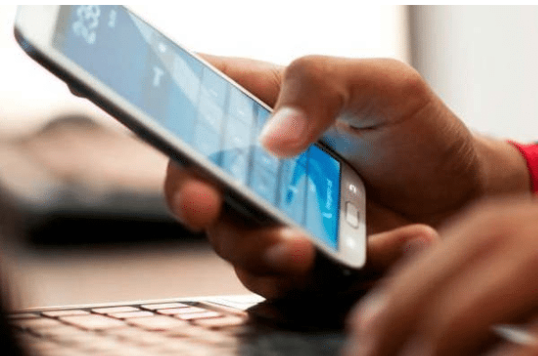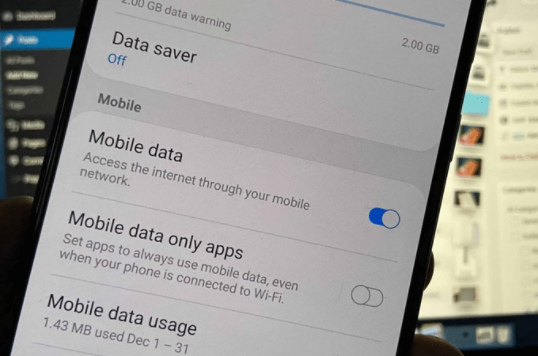
Things To Do When Your Mobile Data Is Not Working
"While mobile networks have been increasingly reliable over the years, it can be frustrating when yours fails."
Almost everything we do on our cellphones today, it could be said, requires an online connection. And, while mobile networks have been increasingly reliable over the years, it can be frustrating when yours fails.
What can you do if your mobile data is turned on but not working? Check out techniques for resuming your lost mobile connection.
On/off Airplane mode
When you have mobile data but no internet connection, sometimes all you need to do is switch Airplane mode on and off. This will disconnect your phone from the mobile network and may also solve the problem.
The setting for Airplane mode is usually found in the Quick Settings section of most Android handsets. Otherwise, navigate to Settings Network & Internet Airplane mode to accomplish the same thing.
Simply activate Airplane mode for a minute, then deactivate it. Check to see if your mobile data is working now, or proceed to the next solution.
Restart your device
Aside from turning on/off Airplane mode, rebooting mobile devices has proven a one-click fix for a variety of issues.
"My mobile data is on but not working," which can be fixed by rebooting your phone, could be caused by a minor system fault or an issue from your cell operator.
Right network mode
Using the incorrect mobile network mode can impede your online experience. Or, at worst, degrade the internet speed and persuade you that my mobile data is turned on but not working.
Most smartphones include a 4G mobile network, while some newer models include 5G networks. The faster your internet connection, the better the network type. However, if you choose the incorrect one, you may have trouble connecting to the internet.
APN settings
The gateway that connects your mobile network to the internet is known as the Access Point Name (APN). You won't be able to connect to the internet via mobile data unless you have it, even if your SIM card is filled with a data subscription.
When you place a new SIM card into your phone, your carrier will normally offer it. However, when the APN is changed manually or after a system upgrades, things can go wrong.
The simplest solution to handle "my mobile data is turned on but not working" is to reset the APNs.
Also Read:
Tips for cleaning your TV or laptop screen safely
How to make your room smell fresh
Reasons Why Your Car AC is Not Blowing Cold Air
Tips to clean aquarium or Fishtank at home
Nail Hacks Every Women Should Know
Fitness tips for working women